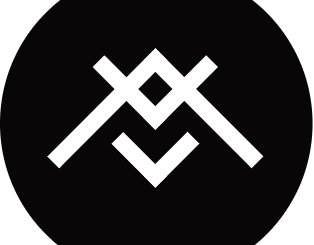利用Python和C#实现字符视频
简介
大家可能或多或少的看过那么几个字符视频,像Bad Apple控制台版,效果十分不错。其实,字符视频的原理十分简单,将视频的每一帧都转换为字符画,再连续播放就可以了。本文就来实现一个字符视频的制作工具和控制台播放器。
准备
我们使用Python(opencv、pillow两个库)和C#
先确保安装了opencv和pillow
pip install opencv-python
pip install pillow
处理视频
步骤
- 利用OpenCV,将视频逐帧保存为图片
- 调整图片的分辨率以适合控制台播放,这里调整为64×48
- 将小图片通过灰度化转换为灰度图
- 取一个合适的临界值,将灰度图二值化,也就是0或1,得到字符画
- 将所有的字符画帧保存供播放器播放
import cv2
import numpy as np
from PIL import Image
#高度48 宽度64
H = 48
W = 64
#总帧数
cnt = 0
print("Char video maker by Azure99\nPress Enter to continue")
input()
print("Reading video")
video = cv2.VideoCapture("video.flv")
while video.isOpened() :
print("img%d" % cnt)
r, img = video.read();
try :
gary = cv2.cvtColor(img, cv2.COLOR_BGR2GRAY)
except :
break
cv2.imwrite("png\\%d.png" % cnt, img)
cnt += 1
videoData = open("video.txt", "w")
#逐帧转换为字符图
for i in range(cnt):
print("frame%d" % i)
#读入图片并修改大小, 再转换为灰度图
img = Image.open("png\\%d.png" % i, "r").resize((W, H)).convert("L")
for Y in range(H):
for X in range(W):
pixel = img.getpixel((X, Y))
#二值化
if pixel < 200:
videoData.write(" #")
else :
videoData.write(" ")
videoData.write("\n")
videoData.close()
print("All done!Now you can move video.txt to C# Player folder")
Code language: PHP (php)编写播放器
步骤
- 读入所有的字符画数据
- 以48行(也就是图片高度)为帧临界点
- 逐帧输出
可以优化的地方
- 在播放前全部读入数据,并以每48行为单位保存在数组中
- 输出一帧时不要清屏,而是将光标移到开头重新输出,这样可以避免清屏到下一帧之间的空隙带来的闪烁
using System;
using System.Collections.Generic;
using System.Linq;
using System.Text;
using System.IO;
using System.Threading;
namespace Player
{
class Program
{
private const int HEIGHT = 48;//每帧高度
private static string[] frames;
static void Main(string[] args)
{
Console.WriteLine("\t\tReading video...\n\n");
ReadVideo();
Console.WriteLine("\t\tChar video player by Azure99\n\t\tPress any key to play");
Console.ReadKey();
PlayVideo();
}
private static void ReadVideo()
{
StreamReader sr = new StreamReader("video.txt", Encoding.Default);
List<string> framesList = new List<string>();
while (!sr.EndOfStream)
{
StringBuilder sb = new StringBuilder();
for(int i=0; i</string></string>
Code language: PHP (php)